To create a knowledge base in SharePoint, you can follow these steps:
1. Plan your knowledge base. What kind of information do you want to include in your knowledge base? How will you organize the information? Who is your target audience? Once you have a plan, you can start to create your knowledge base.
2. Create a SharePoint site. You can create a new SharePoint site or use an existing one. If you are creating a new site, be sure to choose a template that is designed for knowledge bases.
3. Add content and features. You can add a variety of content and features to your knowledge base, such as:
- Articles: Articles are the basic building blocks of a knowledge base. You can use articles to share information about your products, services, policies, procedures, and anything else that you think your users might find helpful.
- Categories and tags: Categories and tags can help you to organize the information in your knowledge base and make it easier for users to find the information they need.
- Search: A search function is essential for any knowledge base. It allows users to quickly and easily find the information they need.
- Version control: Version control allows you to track changes to articles in your knowledge base. This is important for ensuring that your knowledge base is always up-to-date.
4. Customize your knowledge base. You can customize SharePoint to match your organization’s branding and to meet the specific needs of your users. You can also add custom features and functionality using SharePoint’s APIs.
5. Promote your knowledge base. Once your knowledge base is up and running, you need to promote it to your users. Let them know where to find it and how to use it. You can also encourage them to contribute to the knowledge base by sharing their knowledge and expertise.
Here are some additional tips for creating a knowledge base in SharePoint:
Use a consistent style and format. This will help to make your knowledge base more professional and easier to read.
Use images and videos. Images and videos can help to make your knowledge base more visually appealing and engaging. They can also be used to communicate complex information in a clear and concise way.
Use social media features. Social media features, such as likes, comments, and ratings, can encourage users to interact with your knowledge base and to share feedback.
Get feedback from your users. Get feedback from your users about their experience with your knowledge base. This feedback can help you to identify areas where the knowledge base can be improved.
By following these tips, you can use SharePoint to create a knowledge base that is informative, engaging, and easy to use.
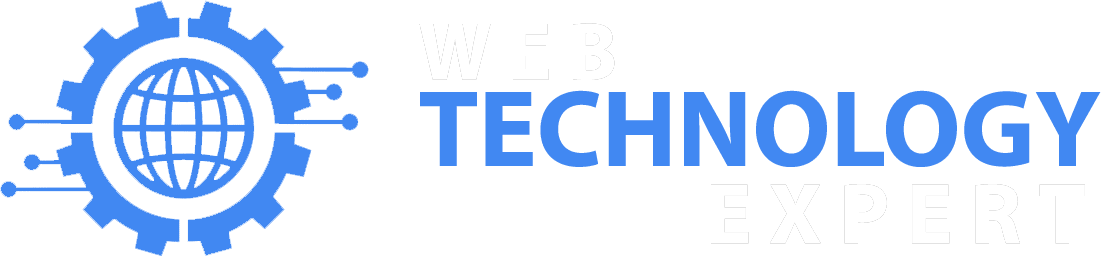
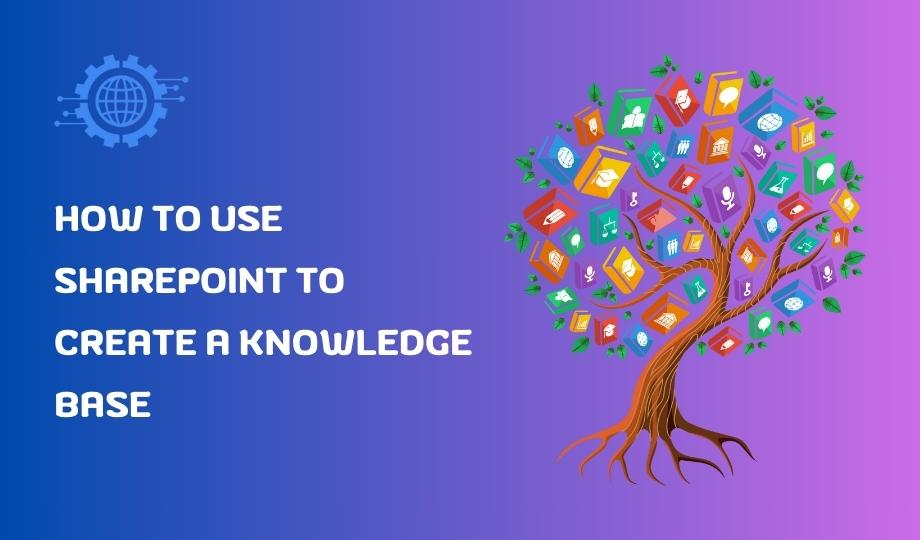
One Response
I was able to find good info from your content.