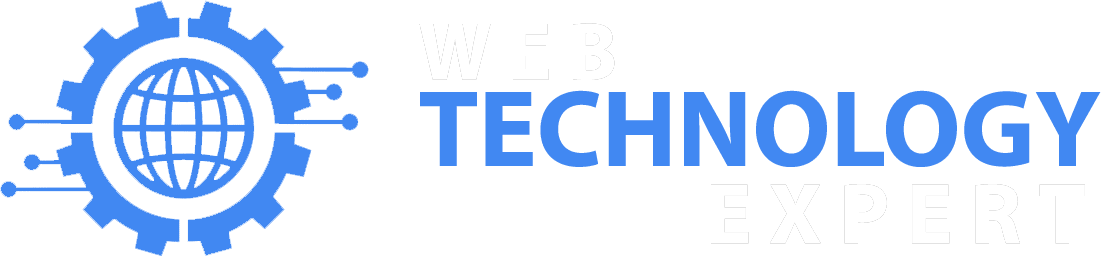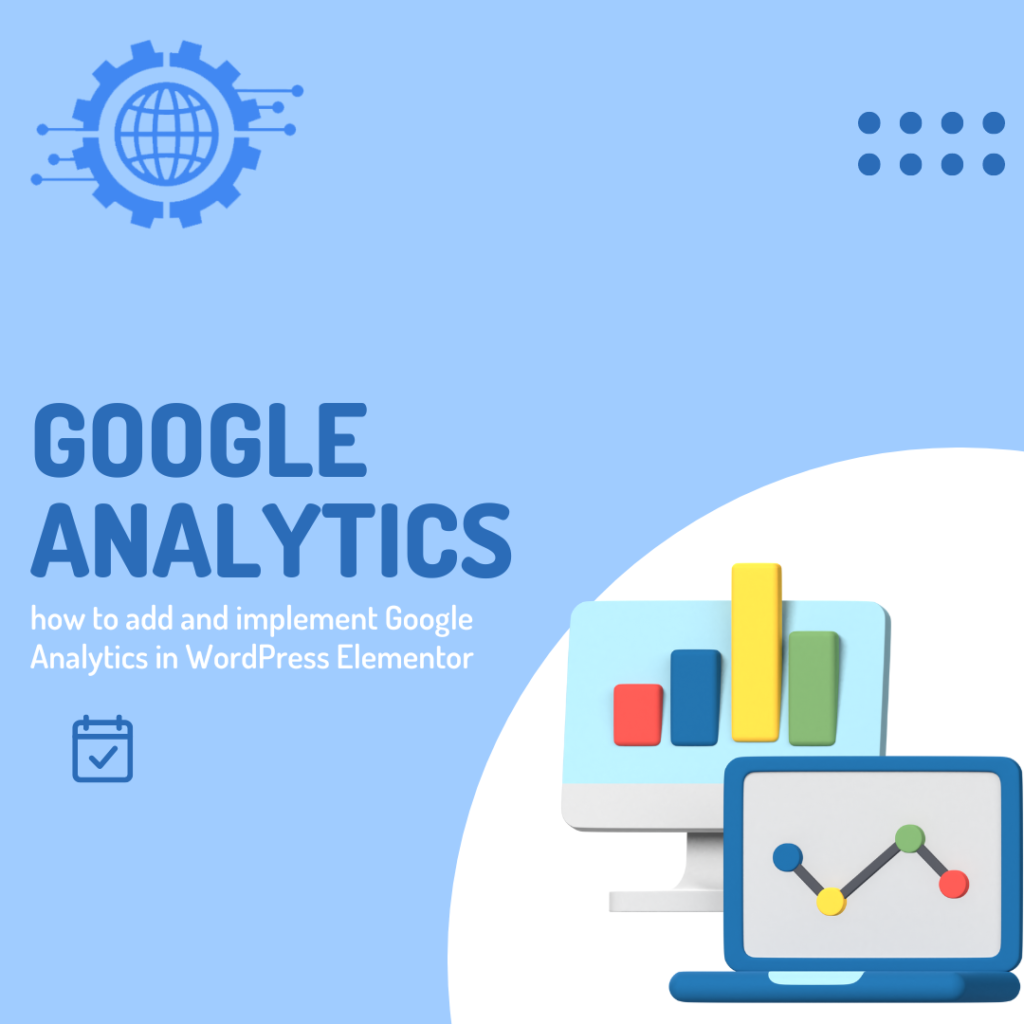Google Analytics is a powerful tool that provides valuable insights into your website’s traffic, user behavior, and performance. Integrating Google Analytics with your WordPress website built using Elementor allows you to track and analyze crucial data to make informed decisions. Here’s a simple guide on how to add and implement Google Analytics in WordPress Elementor:
Step 1: Sign up for Google Analytics:
If you don’t already have a Google Analytics account, sign up for free at analytics.google.com. Follow the prompts to create an account, set up a property for your website, and obtain the tracking code.
Step 2: Install and Activate a Google Analytics Plugin:
To make the integration process easier, install and activate a Google Analytics plugin on your WordPress website. Some popular options include “MonsterInsights” and “Google Analytics Dashboard for WP (GADWP).” These plugins simplify the setup process and allow you to add your Google Analytics tracking code without editing any code.
Step 3: Configure the Google Analytics Plugin:
Once the plugin is activated, go to its settings page. You will typically find it under the “Settings” or “Analytics” tab in your WordPress dashboard. Enter your Google Analytics tracking ID or code, which you obtained in Step 1, into the designated field in the plugin settings.
Step 4: Enable the Tracking Code:
After entering the tracking code, save the settings. The plugin will automatically insert the necessary tracking code into your website’s pages, including those created using Elementor.
Step 5: Verify the Tracking:
To ensure that Google Analytics is tracking your website correctly, visit your website and browse through a few pages. Afterward, go back to your Google Analytics account and navigate to the “Real-Time” section. Check if your website’s data is being recorded and displayed in real-time. This confirms that the tracking code is implemented correctly.
Step 6: Analyze Your Website’s Data:
Once the tracking is verified, you can explore the various reports and insights provided by Google Analytics. Access your Google Analytics account and navigate through the different sections, such as Audience, Acquisition, Behavior, and Conversions. Gain insights into your website’s traffic, user demographics, popular pages, conversion rates, and much more.
Conclusion:
Integrating Google Analytics with your WordPress website built using Elementor is a straightforward process. By following these steps, you can easily add and implement Google Analytics, allowing you to gather valuable data about your website’s performance and user behavior. Analyzing this data will help you make informed decisions to optimize your website, improve user experience, and achieve your business goals.