Introduction:
Elementor, the popular WordPress page builder, empowers users to create stunning and dynamic layouts without any coding knowledge. One of the key features that sets Elementor apart is its robust positioning options. In this comprehensive guide, we will explore how to add and manipulate positions in Elementor to achieve precise placement of elements. Let’s dive in and unlock the full potential of Elementor’s positioning capabilities!
1. Understanding the Positioning Basics:
Elementor provides several positioning options that allow you to control the placement of elements on your page. These options include margin, padding, positioning type, and more. Familiarize yourself with the basic concepts of margins and padding, as they play a crucial role in controlling the spacing around elements.
2. Accessing the Positioning Options:
To access the positioning options in Elementor, enter the Elementor editor by clicking “Edit with Elementor” on the desired page. Select the element you wish to position and navigate to the “Advanced” tab in the left panel. Here, you will find various positioning settings to customize the element’s placement.
3. Working with Margins and Padding:
Margins and padding determine the space around an element. In the Elementor editor, locate the “Margin” and “Padding” settings within the positioning options. Use these settings to increase or decrease the space around your element, both inside and outside of it. Experiment with different values to achieve the desired spacing.
4. Positioning Types:
Elementor offers different positioning types that define how elements interact with the surrounding content. The three main types are “Default,” “Inline,” and “Absolute.” The default positioning type flows elements naturally within the page. The inline type allows elements to appear side by side on the same line. The absolute type enables precise placement of elements by defining their exact position on the page.
5. Absolute Positioning:
When you choose the “Absolute” positioning type, you gain granular control over an element’s position. You can specify the top, bottom, left, and right distances from its nearest positioned ancestor or from the edges of the page. This feature is particularly useful for creating overlapping elements, sticky headers, or precise positioning within a section.
6. Z-Index:
In cases where you have overlapping elements, the z-index property determines the element’s stack order, determining which element appears in front of or behind others. Elementor allows you to set the z-index value for an element under the Advanced > Positioning options. Increase the value to bring the element forward, and decrease it to send it backward in the stacking order.
7. Custom CSS:
If you require more advanced positioning options beyond what Elementor’s built-in settings offer, you can utilize custom CSS. In the Advanced tab, scroll down to the Custom CSS section, where you can add your own CSS code to further refine the positioning of elements. This allows for endless customization possibilities.
8. Preview and Refinement:
As you work with positioning in Elementor, it’s crucial to preview your changes regularly. Use the “Preview” button to see how your elements are positioned within the overall design. Make adjustments as needed, fine-tuning the spacing, alignment, and stacking order to achieve the desired visual impact.
H4 Conclusion:
Elementor’s comprehensive positioning options give you the freedom to design and arrange elements exactly as you envision. By mastering the basics of margins, padding, positioning types, and leveraging features like absolute positioning and z-index, you can create visually stunning and well-structured layouts. Take advantage of Elementor’s versatility, preview your changes frequently, and enjoy the flexibility to design unique and eye-catching web pages that captivate your audience. With Elementor, the possibilities are endless!
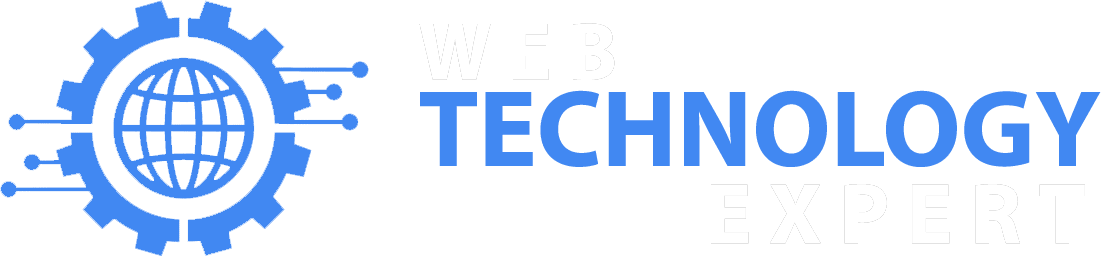
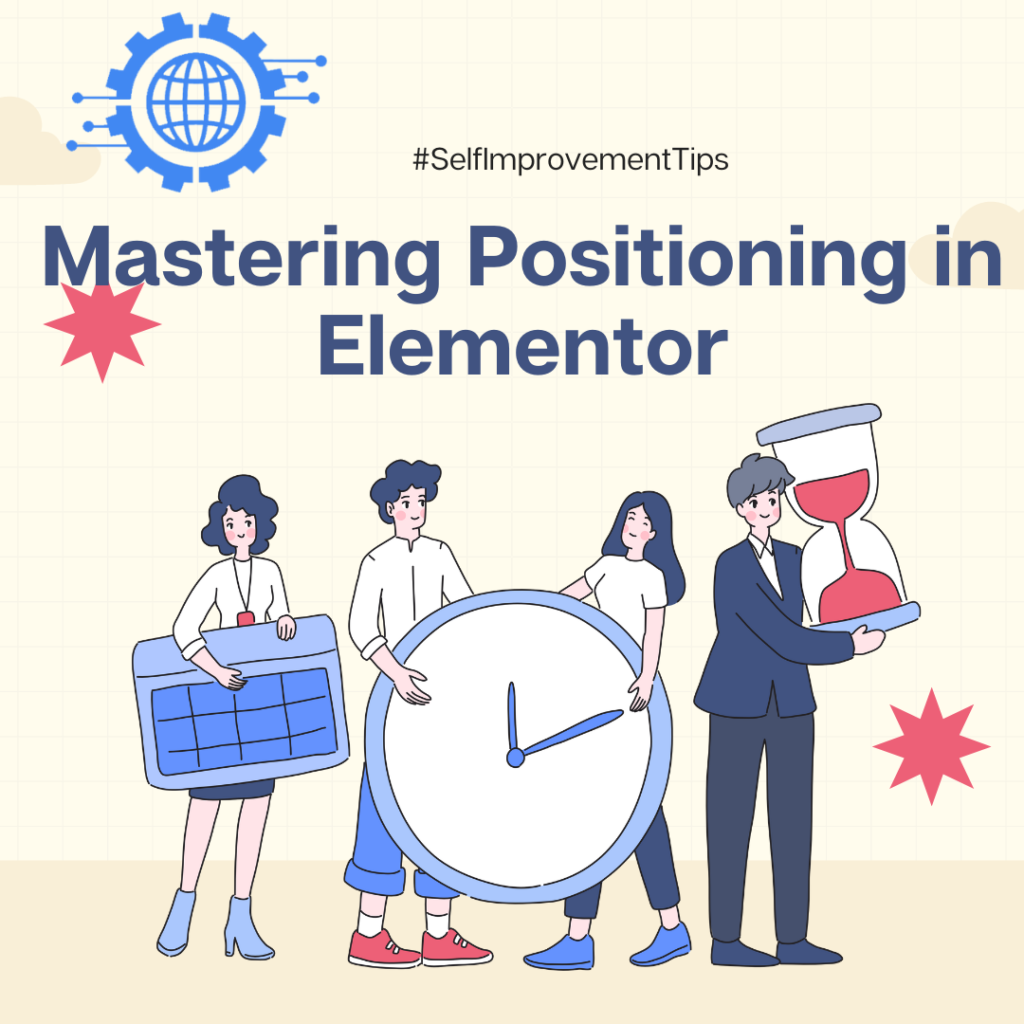
One Response
The very next time I read a blog, I hope that it wont disappoint me as much as this one. I mean, Yes, it was my choice to read through, however I genuinely believed you would have something interesting to talk about. All I hear is a bunch of crying about something you could fix if you werent too busy searching for attention.