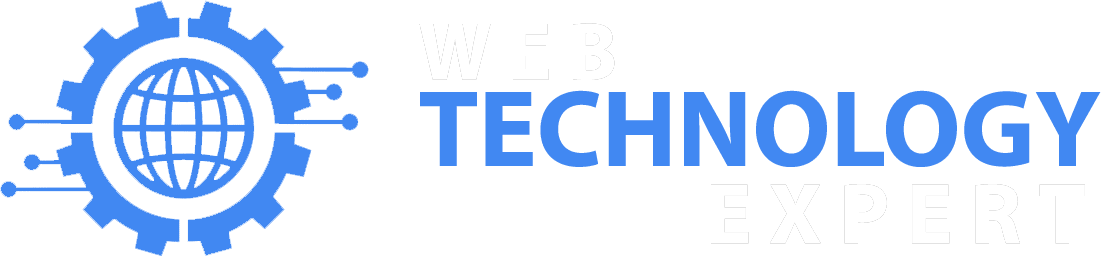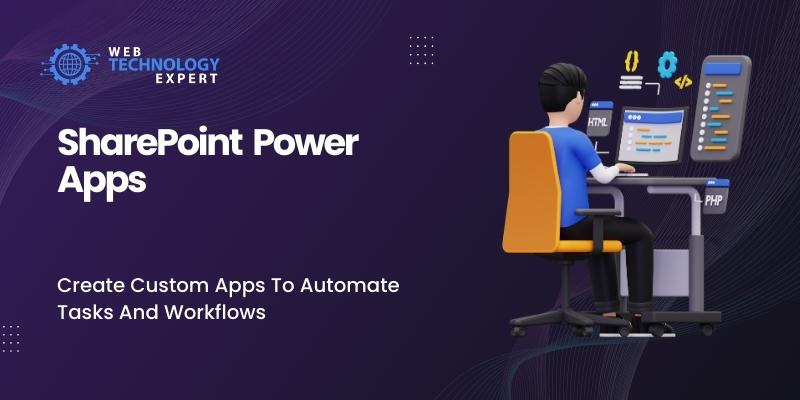SharePoint Power Apps is a no-code/low-code platform that allows you to create custom apps to automate tasks and workflows. Power Apps provides a variety of features and tools that can be used to create custom apps, such as:
Canvas apps: Canvas apps are custom apps that can be created from scratch. Canvas apps can be used to automate a variety of tasks and workflows, such as creating and managing lists, sending emails, and approving requests.
Model-driven apps: Model-driven apps are custom apps that are created using the Common Data Service. Model-driven apps can be used to automate more complex tasks and workflows, such as managing customer relationships and sales opportunities.
To create a custom app in SharePoint Power Apps, you will need to:
1. Identify the task or workflow that you want to automate. What are the steps involved in the task or workflow? What data do you need to collect and process?
2. Choose the right type of app. Do you need to create a canvas app or a model-driven app?
3. Design your app. Use Power Apps’ designer to design the user interface of your app and to add the necessary controls and features.
4. Configure your app. Configure your app to connect to the data that you need and to perform the tasks that you want it to perform.
5. Test and publish your app. Test your app to make sure that it is working properly and then publish it so that your users can access it.
Here are some examples of how you can use SharePoint Power Apps to automate tasks and workflows:
Create a new employee onboarding app. Use Power Apps to create a new employee onboarding app that can be used to collect new employee information, assign new employees to roles and teams, and send new employees welcome emails.
Automate the approval process for purchase orders. Use Power Apps to create an app that can be used to automate the approval process for purchase orders. The app can collect information about the purchase order, send it to the appropriate approvers, and notify the requester when the purchase order has been approved or denied.
Create a customer support app. Use Power Apps to create a customer support app that can be used to track customer issues, assign tickets to support representatives, and send updates to customers on the status of their issues.
SharePoint Power Apps offers a number of benefits, including:
Increased efficiency: Power Apps can help you to automate tasks and workflows, which can free up your time so that you can focus on more important things.
Improved accuracy: Power Apps can help to improve the accuracy of your tasks and workflows by eliminating human error.
Enhanced visibility: Power Apps can provide you with visibility into your tasks and workflows, which can help you to identify areas for improvement.
Increased user satisfaction: Power Apps can help to improve user satisfaction by making it easier for users to complete tasks and by providing them with visibility into the status of their tasks and workflows.
If you are looking for a way to automate tasks and workflows in SharePoint, SharePoint Power Apps is a great option to consider. Power Apps is easy to use and provides a variety of features and tools that can be used to create custom apps to meet the specific needs of your organization.
Here are some tips for using SharePoint Power Apps effectively:
- Start with a simple app. Don’t try to create a complex app right away. Start with a simple app and then add more functionality as needed.
- Use templates. Power Apps provides a variety of templates that you can use to create common types of apps.
- Test your app thoroughly before publishing it. Make sure that your app is working properly and that it is easy to use.
- Get feedback from users. Once you have published your app, get feedback from users and make improvements as needed.
By following these tips, you can use SharePoint Power Apps to create custom apps that will help you to automate tasks and workflows, improve efficiency, and increase user satisfaction.